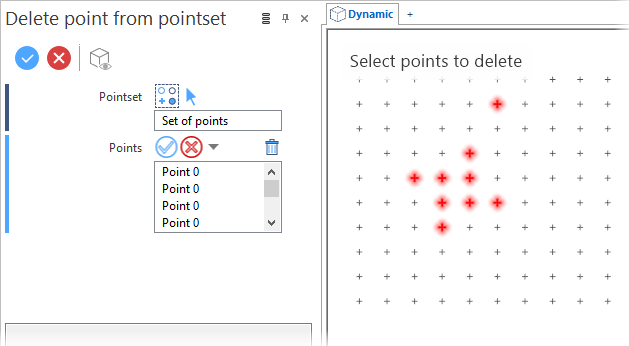Delete points from pointset
This function allows you to delete points from a pointset.
Access
- In the Wireframe tab, click the
icon in the Pointset section of the ribbon.
- Type point or del in the Quick Search field and select Delete a point from the result list.
This opens the Delete a point - Options tab which is displayed along with the ribbon containing the Filters section. In addition, the Delete a point from pointset dialog box is displayed. ![]() (See dialog box.)
(See dialog box.)
Procedure
- Select the pointset from which you want to remove points.
- In the ribbon, activate the required Filters and, if necessary, the
Multi-select function.
- Select the points to delete, either individually or by window selection.
- Validate, either by a Right Mouse click or by clicking the
icon in the dialog box.
Dialog Box Options
The following options are available in the Delete point from pointset dialog box:
Top Toolbar

These two icons at the top of the dialog box allow you to Apply the current values or to Cancel the current function.
Preview generation is Automatic if this option is active in the dialog box menu accessed by clicking on the ![]() icon. If this option is not active, click on the
icon. If this option is not active, click on the icon. If preview generation is not possible, the icon is greyed out.
|
Pointset |
This field indicates the pointset selection. Clicking on the |
|
Points |
This field allows you to select which points to remove from the pointset. Clicking on the |
Information Field
The field at the bottom of the dialog box displays information about missing data, errors or actions.